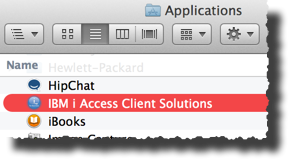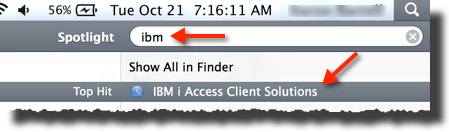Difference between revisions of "Client Access"
(Add OSX install instructions) |
(add screen shots) |
||
| Line 44: | Line 44: | ||
You should now have "IBM i Access Client Solutions" with an icon in the /Applications folder, as shown below. Double click to start or do Cmd+Spacebar to open Spotlight and type "ibm" to locate it, as shown below. | You should now have "IBM i Access Client Solutions" with an icon in the /Applications folder, as shown below. Double click to start or do Cmd+Spacebar to open Spotlight and type "ibm" to locate it, as shown below. | ||
| + | |||
| + | [[File:Osx-ca-1.png]] | ||
| + | |||
| + | [[File:Osx-ca-2.png]] | ||
''(Thanks to Aaron Bartell for the info)'' | ''(Thanks to Aaron Bartell for the info)'' | ||
Revision as of 13:20, 21 October 2014
- See Green Screen
- This is a GUI (Graphical User Interface} for using Microsoft Windows to access AS/400.
- IBM frequently made improvements in this interface, and changed the name to reflect the new and imporved reality.
- This happened so often that people could get lost figuring out what is now the official name.
- Before Client Access there was PC whatever Support.
- After Client Access there was iSeries Access.
- While this stuff may be relatively simple to use, when it is working correctly, figuring it out for installation and troubleshooting can be a nightmare. See Client Access Refresh
Silent Install
If the decision is made to send them a copy of System I Access to install on their PC's, see the links for creating a tailored image and performing a silent install.
This will allow you set up an installation which only includes the components which /you/ want them to install, and simplifies the installation on their end.
V5R4: http://publib.boulder.ibm.com/infocenter/iseries/v5r4/topic/rzaij/rzaijmulti.htm
V6R1: http://publib.boulder.ibm.com/infocenter/iseries/v6r1m0/topic/rzaij/rzaijprepinstlimg.htm
V7R1: http://publib.boulder.ibm.com/infocenter/iseries/v7r1m0/topic/rzaij/rzaijprepinstlimg.htm
Install IBM i Access for Mac
Open up Mac's Terminal app (Cmd+Space and type Terminal)
cd into where the zip file now exists:
cd ~/Downloads
Use unzip to get the zip file contents into the /Applications folder:
unzip IBMiAccessT_v1r1.zip -d "/Applications/IBM i Access Client Solutions.app"
cd into the following folder where acs_mac_app.zip now exists:
cd /Applications/IBM\ i\ Access\ Client\ Solutions.app/Mac_Application
Now unzip the acs_mac_app.zip file into /Applications which will add content to /Applications/IBM i Access Client Solutions.app
unzip acs_mac_app.zip -d /Applications
You should now have "IBM i Access Client Solutions" with an icon in the /Applications folder, as shown below. Double click to start or do Cmd+Spacebar to open Spotlight and type "ibm" to locate it, as shown below.
(Thanks to Aaron Bartell for the info)
External links
- IBM Software Technical Document 13642023, TCP/IP Ports Required for Client Access contains information about firewall ports
- ftp://ftp.software.ibm.com/as400/products/clientaccess/win32/ website to download any service pack by version