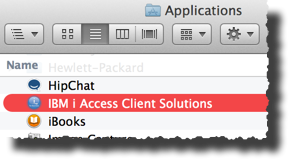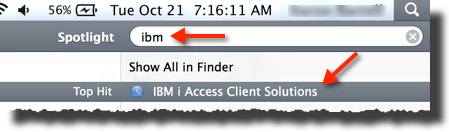Difference between revisions of "Client Access"
m |
Starbuck5250 (talk | contribs) (+link to IBM_i_Access_Client_Solutions) |
||
| (14 intermediate revisions by 7 users not shown) | |||
| Line 1: | Line 1: | ||
| − | [[ | + | Client Access has been superseded by [[IBM_i_Access_Client_Solutions]] |
| − | + | ||
| + | {{See also|ISeries Access}} | ||
| + | |||
* See [[Green Screen]] | * See [[Green Screen]] | ||
* This is a GUI (Graphical User Interface} for using Microsoft Windows to access AS/400. | * This is a GUI (Graphical User Interface} for using Microsoft Windows to access AS/400. | ||
| − | * IBM frequently made improvements in this interface, and changed the name to reflect the new and | + | * IBM frequently made improvements in this interface, and changed the name to reflect the new and improved reality. |
** This happened so often that people could get lost figuring out what is now the official name. | ** This happened so often that people could get lost figuring out what is now the official name. | ||
** Before Client Access there was PC whatever Support. | ** Before Client Access there was PC whatever Support. | ||
** After Client Access there was [[iSeries Access]]. | ** After Client Access there was [[iSeries Access]]. | ||
| − | + | * While this stuff may be relatively simple to use, when it is working correctly, figuring it out for installation and troubleshooting can be a nightmare. See [[Client Access Refresh]] | |
| − | + | ||
| + | ==Silent Install== | ||
| + | If the decision is made to send them a copy of System i Access to install on their PC's, see the links for creating a tailored image and performing a silent install. | ||
| + | |||
| + | This will allow you set up an installation which only includes the components which /you/ want them to install, and simplifies the installation on their end. | ||
| + | |||
| + | V5R4: | ||
| + | http://publib.boulder.ibm.com/infocenter/iseries/v5r4/topic/rzaij/rzaijmulti.htm | ||
| + | |||
| + | V6R1: | ||
| + | http://publib.boulder.ibm.com/infocenter/iseries/v6r1m0/topic/rzaij/rzaijprepinstlimg.htm | ||
| + | |||
| + | V7R1: | ||
| + | http://publib.boulder.ibm.com/infocenter/iseries/v7r1m0/topic/rzaij/rzaijprepinstlimg.htm | ||
| + | |||
| + | V7R2: | ||
| + | http://www-01.ibm.com/support/knowledgecenter/ssw_ibm_i_72/rzaij/rzaijprepinstlimg.htm?lang=en | ||
| − | ==== The | + | ==Install IBM i Access for Mac== |
| − | + | '''Note:''' The instructions below will work only with a zip file. If you are using Safari you may need to change the preference settings to prevent it from automatically unzipping the file as part of the download. | |
| − | + | ||
| − | |||
| − | |||
| − | |||
| − | |||
| − | |||
| − | |||
| − | |||
| − | |||
| − | |||
| − | |||
| − | |||
| − | |||
| − | |||
| − | |||
| − | |||
| − | |||
| − | |||
| − | |||
| − | |||
| − | |||
| − | |||
| − | |||
| − | |||
| − | |||
| − | |||
| − | |||
| − | |||
| − | |||
| − | |||
| − | + | Open up Mac's Terminal app using {{keypress|Cmd|Space}} and then type "Terminal" | |
| − | |||
| − | |||
| − | |||
| − | |||
| − | |||
| − | |||
| − | |||
| − | |||
| − | |||
| − | |||
| − | |||
| − | |||
| − | |||
| − | |||
| − | |||
| − | |||
| − | |||
| − | |||
| − | |||
| − | |||
| − | |||
| − | |||
| − | |||
| − | |||
| − | |||
| − | |||
| − | |||
| − | |||
| − | |||
| − | |||
| − | |||
| − | |||
| − | |||
| − | + | cd into where the zip file now exists: | |
| − | Client / | + | |
| − | + | <pre>cd ~/Downloads</pre> | |
| − | + | ||
| − | + | Use unzip to get the zip file contents into the /Applications folder: | |
| − | + | ||
| − | + | <pre>unzip IBMiAccessT_v1r1.zip -d "/Applications/IBM i Access Client Solutions.app"</pre> | |
| − | + | ||
| − | + | cd into the following folder where acs_mac_app.zip now exists: | |
| − | + | ||
| − | + | <pre>cd /Applications/IBM\ i\ Access\ Client\ Solutions.app/Mac_Application</pre> | |
| − | + | ||
| − | + | Now unzip the acs_mac_app.zip file into /Applications which will add content to /Applications/IBM i Access Client Solutions.app | |
| − | + | ||
| − | + | <pre>unzip acs_mac_app.zip -d /Applications</pre> | |
| − | + | ||
| − | + | You should now have "IBM i Access Client Solutions" with an icon in the /Applications folder, as shown below. Double click to start or do {{keypress|Cmd|Spacebar}} to open Spotlight and type "ibm" to locate it, as shown below. | |
| − | + | ||
| − | + | [[File:Osx-ca-1.png]] | |
| − | + | ||
| − | + | [[File:Osx-ca-2.png]] | |
| − | + | ||
| − | + | ''(Thanks to Aaron Bartell for the info)'' | |
| − | + | ||
| − | + | ||
| − | + | === Operation === | |
| − | + | Current versions of OS/X default to "owning" the function keys. In order to use the F keys normally with the emulator you may need to make two additional changes. | |
| − | + | #Open System Preferences and select the Keyboard option. Make sure that "Use all F1, F2, etc. keys as standard function keys" is selected on the Keyboard tab. | |
| − | + | #Select the Shortcuts tab and make sure that "Show Desktop" and "Show Dashboard" are either deselected or assigned to keys other than F11 and F12. You can remap them to Command + the F key if you wish. | |
| − | + | ||
| − | * | + | ==External links== |
| − | + | * [http://www-912.ibm.com/s_dir/slkbase.NSF/00e42b791a3dab7b862565c9004ec1af/acc12fda96496e4b8625668f007ab75f?OpenDocument IBM Software Technical Document 13642023, TCP/IP Ports Required for Client Access] contains information about firewall ports | |
| − | + | * ftp://ftp.software.ibm.com/as400/products/clientaccess/win32/ website to download any service pack by version | |
| − | + | ||
| − | + | ==Categories== | |
| − | * | + | [[Category:Administration]] |
| − | + | [[Category:Basics 101]] | |
| − | + | [[Category:ISeries Access]] | |
| − | |||
| − | |||
| − | |||
| − | |||
| − | |||
| − | |||
| − | |||
| − | |||
| − | |||
| − | |||
| − | |||
| − | |||
| − | |||
| − | |||
Latest revision as of 19:28, 26 February 2016
Client Access has been superseded by IBM_i_Access_Client_Solutions
- See also: ISeries Access
- See Green Screen
- This is a GUI (Graphical User Interface} for using Microsoft Windows to access AS/400.
- IBM frequently made improvements in this interface, and changed the name to reflect the new and improved reality.
- This happened so often that people could get lost figuring out what is now the official name.
- Before Client Access there was PC whatever Support.
- After Client Access there was iSeries Access.
- While this stuff may be relatively simple to use, when it is working correctly, figuring it out for installation and troubleshooting can be a nightmare. See Client Access Refresh
Contents
[hide]Silent Install
If the decision is made to send them a copy of System i Access to install on their PC's, see the links for creating a tailored image and performing a silent install.
This will allow you set up an installation which only includes the components which /you/ want them to install, and simplifies the installation on their end.
V5R4: http://publib.boulder.ibm.com/infocenter/iseries/v5r4/topic/rzaij/rzaijmulti.htm
V6R1: http://publib.boulder.ibm.com/infocenter/iseries/v6r1m0/topic/rzaij/rzaijprepinstlimg.htm
V7R1: http://publib.boulder.ibm.com/infocenter/iseries/v7r1m0/topic/rzaij/rzaijprepinstlimg.htm
V7R2: http://www-01.ibm.com/support/knowledgecenter/ssw_ibm_i_72/rzaij/rzaijprepinstlimg.htm?lang=en
Install IBM i Access for Mac
Note: The instructions below will work only with a zip file. If you are using Safari you may need to change the preference settings to prevent it from automatically unzipping the file as part of the download.
Open up Mac's Terminal app using Cmd+Space and then type "Terminal"
cd into where the zip file now exists:
cd ~/Downloads
Use unzip to get the zip file contents into the /Applications folder:
unzip IBMiAccessT_v1r1.zip -d "/Applications/IBM i Access Client Solutions.app"
cd into the following folder where acs_mac_app.zip now exists:
cd /Applications/IBM\ i\ Access\ Client\ Solutions.app/Mac_Application
Now unzip the acs_mac_app.zip file into /Applications which will add content to /Applications/IBM i Access Client Solutions.app
unzip acs_mac_app.zip -d /Applications
You should now have "IBM i Access Client Solutions" with an icon in the /Applications folder, as shown below. Double click to start or do Cmd+Spacebar to open Spotlight and type "ibm" to locate it, as shown below.
(Thanks to Aaron Bartell for the info)
Operation
Current versions of OS/X default to "owning" the function keys. In order to use the F keys normally with the emulator you may need to make two additional changes.
- Open System Preferences and select the Keyboard option. Make sure that "Use all F1, F2, etc. keys as standard function keys" is selected on the Keyboard tab.
- Select the Shortcuts tab and make sure that "Show Desktop" and "Show Dashboard" are either deselected or assigned to keys other than F11 and F12. You can remap them to Command + the F key if you wish.
External links
- IBM Software Technical Document 13642023, TCP/IP Ports Required for Client Access contains information about firewall ports
- ftp://ftp.software.ibm.com/as400/products/clientaccess/win32/ website to download any service pack by version